Students can Download Computer Science Chapter 5 Working with Typical Operating System (Windows & Linux) Questions and Answers, Notes Pdf, Samacheer Kalvi 11th Computer Science Book Solutions Guide Pdf helps you to revise the complete Tamilnadu State Board New Syllabus and score more marks in your examinations.
Tamilnadu Samacheer Kalvi 11th Computer Science Solutions Chapter 5 Working with Typical Operating System (Windows & Linux)
Samacheer Kalvi 11th Computer Science Working with Typical Operating System (Windows & Linux) Text Book Back Questions and Answers
PART – 1
I. Choose The Correct Answer
11th Computer Science Chapter 5 Book Back Answers Question 1.
From the options given below, choose the operations managed by the operating system …………….
(a) Memory
(b) Processor
(c) I/O devices
(d) all of the above
Answer:
(d) all of the above
11th Computer Science 5th Lesson Book Back Answers Question 2.
Which is the default folder for many Windows Applications to save your file?
(a) My Document
(b) My Pictures
(c) Documents and Settings
(d) My Computer
Answer:
(a) My Document
Chapter 5 Computer Science Class 11 Question 3.
Under which of the following OS, the option Shift + Delete – permanently deletes a file or folder?
(a) Windows 7
(b) Windows 8
(c) Windows 10
(d) all of the OS
Answer:
(d) all of the OS
Samacheer Kalvi 11th Computer Application Question 4.
What is the meaning of “Hibernate” in Windows XP/Windows 7?
(a) Restart the Computer in safe mode
(b) Restart the Computer in hibernate mode
(c) Shutdown the Computer terminating all the running applications
(d) Shutdown the Computer without closing the running applications
Answer:
(c) Shutdown the Computer terminating all the running applications
11th Computer Application Samacheer Kalvi Question 5.
Which of the following OS is not based on Linux?
(a) Ubuntu
(b) Redhat
(c) Cent OS
(d) BSD
Answer:
(d) BSD
Question 6.
Which of the following in Ubuntu OS is used to view the options for the devices installed?
(a) Settings
(b) Files
(c) Dash
(d) VBox_GAs_5.2.2
Answer:
(d) VBox_GAs_5.2.2
Question 7.
Identify the default email client in Ubuntu …………….
(a) Thunderbird
(b) Firefox
(c) Internet Explorer
(d) Chrome
Answer:
(a) Thunderbird
Question 8.
Which is the default application for spreadsheets in Ubuntu? This is available in the software launcher ……………..
(a) LibreOffice Writer
(b) LibreOffice Calc
(c) LibreOffice Impress
(d) LibreOffice Spreadsheet
Answer:
(b) LibreOffice Calc
Question 9.
Which is the default browser for Ubuntu?
(a) Firefox
(b) Internet Explorer
(c) Chrome
(d) Thunderbird
Answer:
(a) Firefox
Question 10.
Where will you select the option to log out, suspend, restart, or shut down from the desktop of Ubuntu OS?
(a) Session Indicator
(b) Launcher
(c) Files
(d) Search
Answer:
(a) Session Indicator
PART – 2
II. Short Answers
Question 1.
Differentiate cut and copy options.
Answer:
Cut:
- The file is moved to the destination location.
- Edit → cut, Edit → paste is used for cut.
- Ctrl + X, Ctrl + V is used.
- Right click ? cut, Right click ? paste is used.
Copy:
- File will be present in both source destination places.
- Edit → copy, Edit → paste is used for copy.
- Ctrl + C, Ctrl + V is used.
- Right click → copy, Right click → paste is used.
Question 2.
What is the use of a file extension?
Answer:
File Extension is the second part of the file name. It succeeds the decimal point in the file name. It is used to identify the type of file and it is normally upto 3 to 4 characters long.
Example: exe, html.
Question 3.
Differentiate Files and Folders.
Answer:
The basic difference between the two is that files store data, while folders store files and other folders.
Files:
Files, on the other hand, can range from a few bytes to several gigabytes. They can be documents, programs, libraries, and other compilations of data.
Folders:
The folders, often referred to as directories, are used to organize files on the computer. The folders themselves take up virtually no space on the hard drive.
Question 4.
Differentiate Save and save As option.
Answer:
Save:
This will save the document without asking for a new name or location. It will over – write the original.
Save as:
This will prompt to save the document using a dialog box. You will have the ability to change the file name and/or location. If you choose the same file name and location it will over – write the original. Your working document will be the one you just saved.
Question 5.
What is Open Source?
Answer:
Open source refers to a program or software in which the source code is available in the web to all public, without any cost.
Question 6.
What are the advantages of open source?
Answer:
Advantages:
- It is free of cost
- Accessible to everybody.
- Not belongs to particular vendor.
- It can be modified, for requirements.
Question 7.
Mention the different server distributions in Linux OS.
Answer:
The server distribution in Linux OS:
- Ubuntu Linux
- Linux Mint
- Arch Linux
- Deepin
- Fedora
- Debian
- Centos
Question 8.
How will you log off from Ubuntu OS?
Answer:
By choosing an option logout through the session indicator on the far right side of the top panel.
PART – 3
III. Explain in Brief
Question 1.
Analyse: Why the drives are segregated?
Answer:
- It saves space and increases system performance.
- Sharing and protection.
- Segment and segregate the data to defend it from cyber attack.
Question 2.
If you are working on multiple files at a time, sometimes the system may hang.
What is the reason behind it. How can you reduce it?
Answer:
When we open multiple applications, each application opened on the system takes some internal and hardware resources to keep it running. Memory is used by all the applications. System processing speed will be shared and it will become slow finally the system will hang.
Methods of reducing it:
- It is advisable to run one program at a time.
- Upgrade RAM
- Clean the cache Memories
- Defragmentation can be done
Question 3.
Are drives such as hard drive and floppy drives represented with drive letters? If so why, if not why?
Answer:
Yes, hard drives and floppy drives are represented with drive letters.
A: drive is used for floppy disk of 3.5 inches and storage capacity of 1.44 MB.
B: drive is for floppy of size 5.25 inches and of storage capacity of 1.2 MB
So, we can say like
A: First Floppy Drive
B: Second Floppy Drive
C: D : E: …………….. Z: Hard Disk Drives, CD/DVD
Question 4.
Write the specific use of Cortana.
Answer:
Uses of Cortana:
- Cortana is a voice activated personal assistant.
- Give the reminders based on time, places, or people.
- Track packages, teams, interests, and flights.
- Send emails and texts.
- Manage the calendar and keeps up to date.
- Create and manage lists.
- Chit chat and play games.
- Find facts, files, places, and info.
- Open any app on the system.
Question 5.
List out the major differences between Windows and Ubuntu OS.
Answer:
- Ubuntu supports high security than windows.
- Windows is more user friendly than Ubuntu
- Ubuntu is a free and open source based Linux OS whereas windows is a closed source and it is not free.
- Ubuntu uses Linux kernel whereas windows uses a hybrid kernel.
Question 6.
Are there any difficulties you face while using Ubuntu? If so, mention it with reasons.
Answer:
- Ubuntu has less hardware support for commercial / industrial / medical/ logistical therefore its less votted for use in big time backends.
- Ubuntu doesn’t support middlewares such as C panel, cloud linux and a plethora of other infrastructure or monitoring tools.
- Hard to install graphic drivers especially for old hardwares. It is not possible to play the modern games, because of poor graphics quality.
- The user switching from windows will not like the user experience on Ubuntu and will have difficulty in operating the OS.
- Ubuntu is not capable of playing MP3 files by default.
Question 7.
Differentiate Thunderbird and Firefox in Ubuntu OS.
Answer:
Difference between Thunderbird and Firefox in Ubuntu:
- Thunderbird is inbuilt email software of ubuntu whereas Firefox is a web browser.
- Thunderbird is used to access email such as Gmail, hotmail whereas Firefox is used to open web pages including e-mail.
Question 8.
Differentiate Save, Save As and Save a Copy in Ubuntu OS.
Answer:
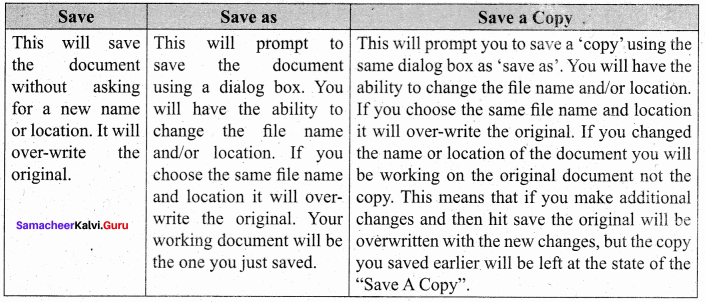
PART – 4
IV. Explain in Detail
Question 1.
Explain the versions of Windows Operating System.
Answer:
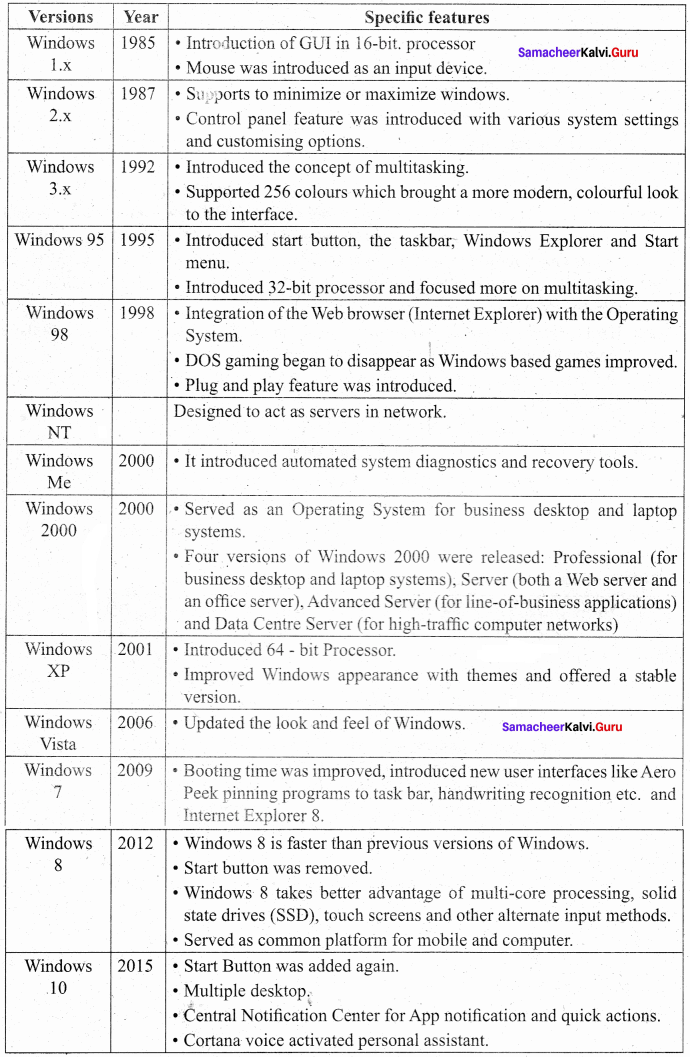
Question 2.
Draw and compare the icon equivalence in Windows and Ubuntu.
Answer:
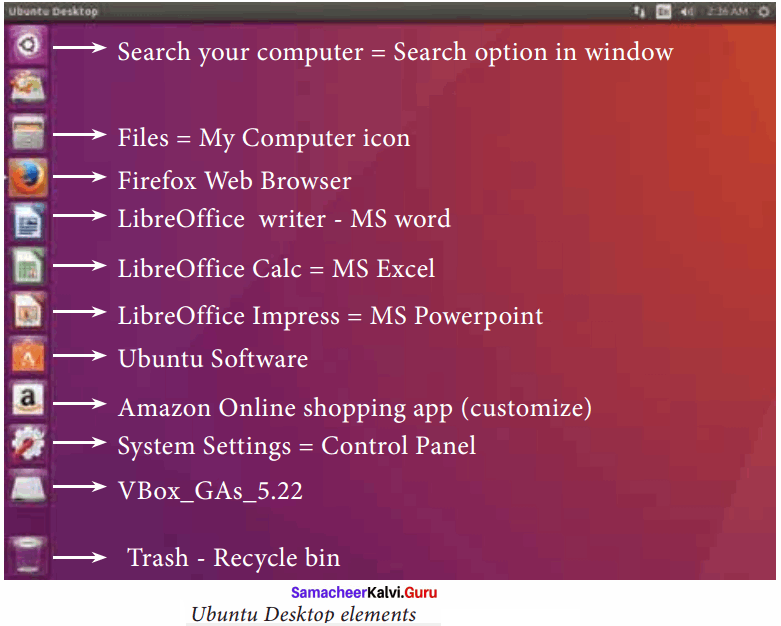
Elements of Ubuntu:
Search your Computer Icon : This icon is equal to search button in Window’s OS. Here, you have to give the name of the File or Folder for searching them.
Files : This icon is equivalent to My Computer icon. From here, you can directly go to Desktop, Documents and so on.
Firefox Web Browser : By clicking this icon, you can directly browse the internet. This is equivalent to clicking the Web Browser in Task bar in Windows.
Libre Office Writer : This icon will directly take you to document preparation application like MS Word in Windows.
Libre Office Calc: This icon will open LibreOffice Calc application. It is similar to MS Excel in Windows.
LibreOffice Impress : By clicking this icon, you can open LibreOffice Impress to prepare any presentations in Ubuntu like MS PowerPoint.
Ubuntu Software Icon : This icon will let you add any additional applications you want. This can be done by clicking the Update option at the top right comer of that screen.
Online Shopping icon : Using this icon user can buy and sell any products online.
System Settings Icons : This icon is similar to the Control panel in the Windows Operating System. But here, you need to authenticate the changes by giving your password. You cannot simply change as you do in Windows.
Trash : This icon is the equivalent of Recycle bin of windows OS. All the deleted Files and Folders are moved here.
Question 3.
Complete the following matrix.
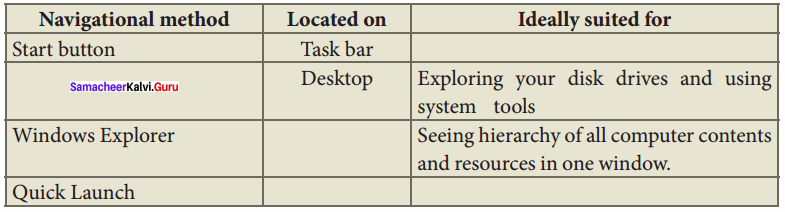
Answer:
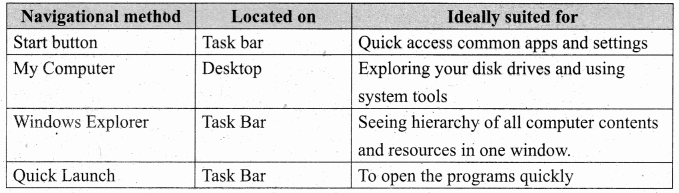
Question 4.
Observe the figure and mark all the window elements. Identify the version of the Windows OS.
Answer:
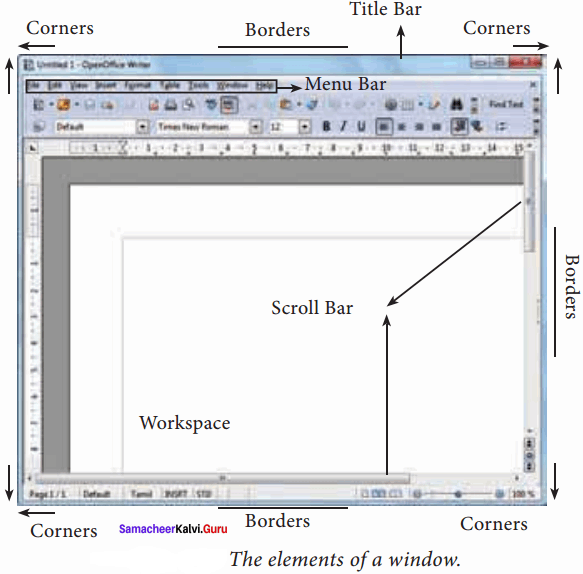
Question 5.
Write the procedure to create, rename, delete and save a file in Ubuntu OS. Compare it with Windows OS.
Answer:
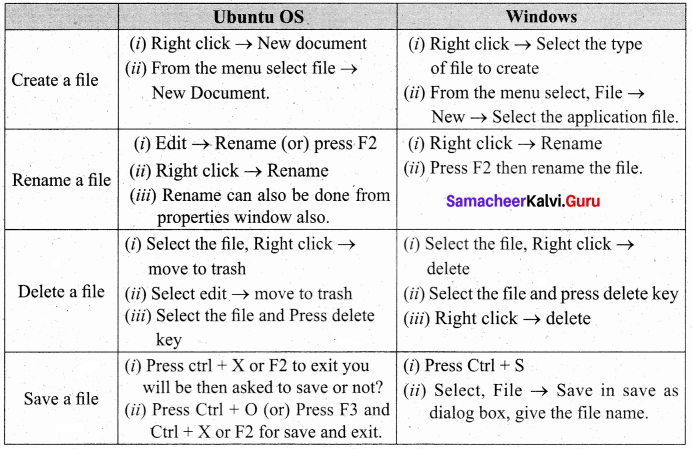
Samacheer kalvi 11th Computer Science Working with Typical Operating System (Windows & Linux) Additional Questions and Answers
PART – 1
I. Choose the correct answer
Question 1.
………………. is Open source Operating System for desktop and server.
(a) Windows series
(b) Android
(c) iOS
(d) Linux
Answer:
(d) Linux
Question 2.
The most common way of opening a file or a Folder is to click on it.
(a) left
(b) right
(c) double
(d) single
Answer:
(c) double
Question 3.
If you want to select multiple files or folders, use ……………….
(a) Ctrl + shift
(b) Ctrl + click
(c) shift + click
(d) Ctrl + shift + click
Answer:
(b) Ctrl + click
Question 4.
………………. is a special folder to keep the files or folders deleted by the user, which means you still have an opportunity to recover them.
(a) My computer
(b) Documents
(c) Recycle bin
(d) Pictures
Answer:
(c) Recycle bin
Question 5.
………………. is one of the popular Open Source versions of the UNIX Operating System.
(a) Windows 7
(b) Windows 8
(c) Linux
(d) Android
Answer:
(c) Linux
Question 6.
………………. icon is equivalent to My Computer icon. From here, you can directly go to Desktop, Documents and so on.
(a) Files
(b) Documents
(c) Downloads
(d) Computer
Answer:
(a) Files
Question 7.
………………. icon is the equivalent of Recycle bin of windows OS. All the deleted Files and Folders are moved here.
(a) Trash
(b) Files
(c) Online shopping
(d) Libre Office Impress
Answer:
(a) Trash
Question 8.
The vertical bar of icons on the left side of the desktop is called the ………………..
(a) Search
(b) Libre office calc
(c) Launcher
(d) Files
Answer:
(c) Launcher
Question 9.
………………. manages network connections, allowing you to connect to a wired or wireless network.
(a) Toolbar
(b) Title bar
(c) Session indicator
(d) Network indicator
Answer:
(d) Network indicator
Question 10.
To permanently delete a file or folder (i.e. to avoid sending a file or folder to the Recycle Bin), hold down the SHIFT key, and press on the keyboard.
(a) restore
(b) delete
(c) send to
(d) cut
Answer:
(b) delete
Question 11.
Clock is available in ……………….
(a) system tray
(b) Files
(c) start
(d) My documents
Answer:
(a) system tray
Question 12.
………………. command should be typed in the Run dialog bar to open Calculator?
(a) Calculator
(b) Calc
(c) Arithmetic
(d) Calculator open
Answer:
(b) Calc
Question 13.
The menu bar is present below the ……………….
(a) Task bar
(b) Scroll bar
(c) Title bar
(d) Function bar
Answer:
(c) Title bar
Question 14.
Which of the following OS bar plug and play feature ……………….
(a) Window XP
(b) Windows 98
(c) Windows 95
(d) Windows me
Answer:
(b) Windows 98
Question 15.
………………. has the task for frequently used applications?
(a) Quick Launch Tool bar
(b) Settings
(c) My pc
(d) This pc
Answer:
(a) Quick Launch Tool bar
Question 16.
The winkey combination used to display desktop is ……………….
(a) winkey + dt
(b) winkey + T
(c) winkey + alt + D
(d) winkey + D
Answer:
(d) winkey + D
Question 17.
SSD stands for ……………….
(a) Solid State Devices
(b) Simple Stage Driver
(c) Single State Drivers
(d) Synchronized State Devices
Answer:
(a) Solid State Devices
Question 18.
The mouse pointer becomes ………………. when it is positioned over a border or a comer of a window.
(a) +
(b) arrow
(c) single headed arrow
(d) double headed arrow
Answer:
(d) double headed arrow
Question 19.
What is the name given to the document window to enter or type the text?
(a) Work space
(b) Work Area
(c) Typing Area
(d) Space
Answer:
(a) Work space
Question 20.
………………. enables alternate method of opening an application.
(a) Running
(b) Searching
(c) Run
(d) Open
Answer:
(c) Run
Question 21.
The disk drives mounted in the system can be seen by clicking ……………….
(a) Disk drive Icon
(b) Drive Icon
(c) Device Driver Icon
(d) My Computer Icon
Answer:
(d) My Computer Icon
Question 22.
What is the name given to the rectangular area in an application or a document?
(a) Document
(b) Window
(c) Application
(d) Desktop
Answer:
(b) Window
Question 23.
Windows 10 was developed in the year ……………….
(a) 2009
(b) 2012
(c) 2015
(d) 2018
Answer:
(c) 2015
Question 24.
Match the following:

(a) (3) (4) (2) (1)
(b) (1) (2) (3) (4)
(c) (4) (3) (2) (1)
(d) (4) (2) (1) (3)
Answer:
(a) (3) (4) (2) (1)
Question 25.
The Rulers are used to set ……………….
(a) Orientations
(b) Header
(c) Footer
(d) Margins
Answer:
(d) Margins
Question 26.
Which one of the following boots faster, mns apps faster compared to HDD.
(a) FDD
(b) Cache
(c) SSD
(d) DVD
Answer:
(c) SSD
Question 27.
Which functional key is used to bring the focus on, the first menu of the menu bar?
(a) F5
(b) F10
(c) F11
(d) F7
Answer:
(b) F10
Question 28.
How many disk drive icon options are there?
(a) 2
(b) 3
(c) 4
(d) 5
Answer:
(d) 5
Question 29.
Which one of the following is used to open search results dialog box?
(a) search
(b) See more results
(c) search more results
(d) searching web
Answer:
(b) See more results
Question 30.
Which icon is used to check whether one system is connected to another system?
(a) Network
(b) System
(c) Control panel
(d) Hard drive
Answer:
(a) Network
Question 31.
The keyboard shortcut to save a file is ……………….
(a) alt + s
(b) Ctrl + s
(c) Ctrl + alt + s
(d) winkey + s
Answer:
(b) Ctrl + s
Question 32.
Which command is used to create new folder?
(a) File → folder
(b) File → New folder
(c) New → folder
(d) File → New → folder
Answer:
(d) File → New → folder
Question 33.
Applications or files or folders are opened using related shortcut icons by ……………….
(a) Click and drag
(b) double click
(c) click
(d) drag and drop
Answer:
(b) double click
Question 34.
In windows 7, which option is used from file menu to quit an application?
(a) Exit
(b) Close
(c) Quit
(d) Exit window
Answer:
(b) Close
Question 35.
Which option is used to save the file?
(a) Ctrl + s
(b) Save
(c) File + save
(d) All the above
Answer:
(d) All the above
Question 36.
Which is inbuilt Word Processor application to creat and manipulate text documents?
(a) Word pad
(b) MS – word
(c) Staroffice writer
(d) Notepad
Answer:
(a) Word pad
Question 37.
ubuntu supports office suite called ……………….
(a) Open Office
(b) Star Office
(c) Libre Office
(d) MS – Office
Answer:
(c) Libre Office
Question 38.
The in – built e – mail software facility in ubuntu is ……………….
(a) Debain
(b) Thunderbird
(c) Gmail
(d) Firefox
Answer:
(b) Thunderbird
Question 39.
Which one of the following is a server distribution of Linux?
(a) Deepin
(b) Firefox
(c) MS.word
(d) Files
Answer:
(a) Deepin
Question 40.
The popular Linux distributions is ……………….
(a) Deepin
(b) Centos
(c) Debian
(d) All the above
Answer:
(d) All the above
Question 41.
Which option is used to delete all files in the Recycle bin?
(a) Remove the Recycle bin
(b) Empty the Recycle bin
(c) Clear the Recycle bin
(d) Clean the Recycle bin
Answer:
(b) Empty the Recycle bin
Question 42.
The search text box in the computer disk drive screen will appear at ……………….
(a) Bottom right comer
(b) Top left comer
(c) Bottom left comer
(d) Top right comer
Answer:
(d) Top right comer
Question 43.
Which key is used to access the menu’s in the menu bar?
(a) shift
(b) control
(c) alt
(d) Tab
Answer:
(c) alt
Question 44.
Which one of the following is the open source for desktop and server?
(a) Linux
(b) MS – DOS
(c) BASIC
(d) COBOL
Answer:
(a) Linux
Question 45.
Which mouse actions is used to display popup menu?
(a) right click
(b) click
(c) Double click
(d) drag and drop
Answer:
(a) right click
Question 46.
What is used to interact with windows by clicking icons?
(a) Mouse
(b) Keyboard
(c) Monitor
(d) Printer
Answer:
(a) Mouse
Question 47.
Which menu contains layout options?
(a) option
(b) view
(c) organize
(d) Menu bar
Answer:
(c) organize
Question 48.
V Box stands for ……………….
(a) Virtual Image Box
(b) Virtual box
(c) Validity box
(d) Vat Box
Answer:
(b) Virtual box
Question 49.
Session Indicator is present in which comer?
(a) top left
(b) top right
(c) bottom left
(d) bottom right
Answer:
(b) top right
Question 50.
Hardware settings is used in which option?
(a) Monitor
(b) Display
(c) Theme
(d) My Computer
Answer:
(b) Display
Question 51.
In Text entry settings En, Fr, Ku are ……………….
(a) Desktop Layouts
(b) Keyboard Layouts
(c) Message Layouts
(d) Data Entry Layouts
Answer:
(b) Keyboard Layouts
Question 52.
Which one in ubuntu is similar to task bar of windows?
(a) Launcher
(b) Desktop
(c) start
(d) Notification area
Answer:
(a) Launcher
Question 53.
Notification area of ubuntu desktop is otherwise called as ……………….
(a) Task bar
(b) Desktop
(c) status bar
(d) Indicator area
Answer:
(d) Indicator area
Question 54.
The indicator that helps to access instant messenger and email client is ……………….
(a) Messaging
(b) Network
(c) Email
(d) Text entry
Answer:
(a) Messaging
Question 55.
The application in Ubuntu similar to MS – Excel in windows ……………….
(a) Spread sheet
(b) Libre Office calc
(c) Open Office calc
(d) Star Office calc
Answer:
(b) Libre Office calc
Question 56.
Which dropdown list box is used to select the location where you want to save the file?
(a) Location
(b) Look – in
(c) Peep in
(d) Search for
Answer:
(b) Look – in
Question 57.
Which menu has the rename option?
(a) File
(b) Edit
(c) View
(d) Window
Answer:
(a) File
Question 58.
How will you rename the file?
(a) Edit → Rename
(b) press F2
(c) right click → rename
(d) All the above
Answer:
(d) All the above
Question 59.
In which panel of disk drive window, the files and folders are displayed in tree like structures?
(a) Top
(b) Centre
(c) Left
(d) Right
Answer:
(c) Left
Question 60.
Delete option is present in which menu?
(a) File
(b) Edit
(c) View
(d) Tools
Answer:
(a) File
Question 61.
Which option reboot the computer?
(a) Restart
(b) Boot
(c) Reboot
(d) Reselect
Answer:
(a) Restart
Question 62.
Identify the menu item which is not present is the keyboard indicator menu?
(a) Character Map
(b) Keyboard Layout
(c) Keyboard Layout Chart
(d) Text entry settings
Answer:
(b) Keyboard Layout
Question 63.
There are ………………. types of indicators in the Menu bar.
(a) 5
(b) 6
(c) 1
(d)8
Answer:
(b) 6
Question 64.
What is the name of the default Ubuntu 16.04 theme?
(a) Ambiance
(b) V Box
(c) Trash
(d) Files
Answer:
(a) Ambiance
Question 65.
Who developed Ubuntu OS?
(a) Mark Shuttleworth
(b) Ricki Mascitti
(c) Dan Bricklin
(d) Bob Franston
Answer:
(a) Mark Shuttleworth
Question 66.
Which year ubuntu OS was developed?
(a) 2003
(b) 2004
(c) 2005
(d) 2006
Answer:
(b) 2004
Question 67.
Identify the statement which is given wrong?
(a) Open source code is available free of cost.
(b) ubuntu is a linux based OS.
(c) ubuntu has smart searching facility
(d) The horizontal bar of icons on the left side of the desktop is called Launcher.
Answer:
(d) The horizontal bar of icons on the left side of the desktop is called Launcher.
Question 68.
How many ways of creating files are there is windows?
(a) 2
(b) 3
(c) 4
(d) 5
Answer:
(a) 2
Question 69.
How many sets of scroll bars are there?
(a) 2
(b) 3
(c) 4
(d) 5
Answer:
(a) 2
Question 70.
How many versions of windows 2000 are there?
(a) 2
(b) 3
(c) 4
(d) 5
Answer:
(c) 4
Question 71.
Which one of the following is used for high traffic computer networks in windows 2000?
(a) Professional
(b) Server
(c) Advanced server
(d) Data centre server
Answer:
(d) Data centre server
Question 72.
How many types of Icons are there?
(a) 2
(b) 3
(c) 4
(d) 5
Answer:
(b) 3
Question 73.
What is the name given to the larger window?
(a) Work window
(b) Document window
(c) Application window
(d) Desktop
Answer:
(c) Application window
Question 74.
Which symbol is used to indicate that sub menu is attached to this option?
(a) +
(b) ▷
(c) ☐
(d) ◁
Answer:
(b) ▷
Question 75.
What is the keyboard shortcut for Exit option?
(a) Ctrl + E
(b) Alt + E
(c) Ctrl + Q
(d) Alt + Q
Answer:
(c) Ctrl + Q
Question 76.
How many methods of Renaming file are there?
(a) 2
(b) 3
(c) 4
(d) 5
Answer:
(b) 3
Question 77.
Which one of the following is not a method of pasting the contents?
(a) Edit → paste
(b) Ctrl + V
(c) alt + V
(d) Right click → paste
Answer:
(c) alt + V
Question 78.
Which option is used as a part of installing new software or windows update?
(a) Lock
(b) Restart
(c) Sleep
(d) Hibernate
Answer:
(b) Restart
Question 79.
Which option is found only on Laptop?
(a) Lock
(b) Restart
(c) Sleep
(d) Hibernate
Answer:
(d) Hibernate
PART – 2
II. Short Answers
Question 1.
Name some distributions of Linux.
Answer:
- Fedora
- Ubuntu
- BOSS
- RedHat
- Linux Mint.
Question 2.
What is Ubuntu?
Answer:
It is a Linux – based operating system. Designed for computers, smart phones and network servers.
Question 3.
What is Open source Operating system?
Answer:
It is the software in which the source code is available to the general public for use and modification from its original design, free of charge.
Question 4.
Mention any 2 significant features of Ubuntu?
Answer:
- It supports the office suite called Libreoffice.
- Ubuntu has in built email software called Thunderbird, which gives the user access to email such as Exchange, Gmail, Hotmail, etc.
Question 5.
What are the similarities between Ubuntu and other operating systems?
Answer:
All are based on the concepts of Graphical User Interface.
Question 6.
What is Multitasking?
Answer:
Multiple applications which can be executed simultaneously in Windows is known as Multitasking.
Question 7.
What is a workspace of a window?
Answer:
The workspace is the area in the document window to enter or type the text of your document. The workspace is the element of a window.
Question 8.
What is a Wordpad?
Answer:
It is an in – built word processor application in windows OS to create and manipulate text windows.
Question 9.
What is Folder?
Answer:
It is a container of files.
Question 10.
What is Firefox?
Answer:
It is a browser.
PART – 3
III. Explain in Brief
Question 1.
How will you renaming the files or folders?
Answer:
Using the FILE Menu
- Select the File or Folder you wish to Rename.
- Click File → Rename.
- Type in the new name.
- To finalise the renaming operation, press Enter
Question 2.
Draw the diagram of overview of an operating system
Answer:
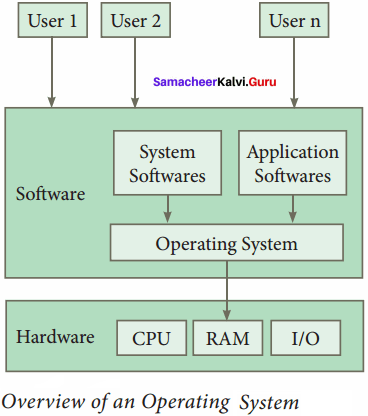
Question 3.
List out the important functions of an OS?
Answer:
Following are some of the important functions of an Operating System:
- Memory Management
- Process Management
- Device Management
- File Management
- Security Management
- Control overall system performance
- Error detecting aids
- Coordination between other software and users
Question 4.
How will you create a shortcuts on the desktop?
Answer:
Creating Shortcuts on the Desktop:
Shortcuts to your most often used folders and files may be created and placed on the Desktop to help automate your work.
- Select the file or folder that you wish to have as a shortcut on the Desktop.
- Right click on the file or folder.
- Select Send to from the shortcut menu, then select Desktop (create shortcut) from the submenu.
- A shortcut for the file or folder will now appear on your desktop and you can open it from the desktop in the same way as any other icon.
Question 5.
What are the elements of Ubuntu?
Answer:
- Search your Computer Icon
- Files
- Firefox Web browser
- Libre Office Writer
- Libre Office Calc
- Libre office Impress
- Ubuntu software icon
- Online shopping icon
- System settings icon
- Trash
Question 6.
Write note on windows XP.
Answer:
- Windows XP was developed in the year 2001
- It introduced 64 bit processor.
- Improved windows appearance with themes and offered a stable version.
Question 7.
What are the four versions of windows 2000.
Answer:
- Professional – business desktop and laptop systems.
- Server – used as both web server and an office server.
- Advanced server – for line of business applications.
- Data center server – for high-traffic computer networks.
Question 8.
What are the advantages of using windows 8 OS?
Answer:
- Windows 8 is faster than previous versions of windows.
- It has multi – core processing, Solid State Drivers (SSD), touch screens and other alternate input methods.
- It served as common platform for mobile and computer.
Question 9.
What is a Window?
Answer:
Window is a typical rectangular area in an application or a document. It is an area on the screen that displays information for a specific program. The two types of windows are application window and document window.
Question 10.
Differentiate Application Window and Document Window?
Answer:
Application Window:
- It is the larger window.
- This window helps the user to communicate with the application program.
Document Window:
- It is the smaller window and appears inside the Application Windows.
- This window is used for typing, editing, drawing and formatting the text and graphics.
Question 11.
How will you start an application?
Answer:
- Click the start button and then point to all programs. The program menu appears. Point to the group that contains the application you want to start and then click the application name.
- Click Run on the start menu and type the name of the application and click ok.
Question 12.
How will you close an application?
Answer:
- To quit a application, click the close button in the upper right comer of the application window.
- Click File → Exit
- Click File → Close option
Question 13.
How will you open the word pad?
Answer:
- Click start → All programs → Accessories → Wordpad
- Run → type wordpad, click ok
Question 14.
How will you delete a file or folder?
Answer:
Select the file or folder you wish to delete.
- Right click the file or folder, select delete option from the popup menu or click file → delete (or) Press delete key from the keyboard.
- The file will be deleted and moved to the Recycle bin.
Question 15.
Write note on Recycle bin.
Answer:
Recycle bin is a special folder to keep the files or folders deleted by the user. From the recycle bin, files can be restored back.
PART – 4
IV. Explain in Detail
Question 1.
Discuss about the mouse actions.
Answer:
| Action | Reaction |
| Point to an item | Move the mouse pointer over the item. |
| Click | Point to the item on the screen, press and release the left mouse button. |
| Right click | Point to the item on the screen, press and release the right mouse button. Clicking the right mouse button displays a pop up menu with various options. |
| Double-click | Point to the item on the screen, quickly press twice the left mouse button. |
| Drag and drop | Point to an item then hold the left mouse button as you move the pointer press and you have reached the desired position, release the mouse button. |
Question 2.
Discuss the following Icons.
Answer:
Shortcut Icons:
Shortcut icons can be created for any application or file or folder. By double clicking the icon, the related application or file or folder will open. This represents the shortcut to open a particular application.
Disk drive icons:
The disk drive icons graphically represent five disk drive options.
- Hard disk.
- CD – ROM/DVD Drive.
- Pen drive.
- Other removable storage such as mobile, smart phone, tablet etc.
- Network drives if your system is connected with other system.
Question 3.
How will you copying files and folders to removable disk?
Answer:
Copying Files and Folders to removable disk:
There are several methods of transferring files to or from a removable disk.
- Copy and Paste
- Send To
METHOD I – Copy and Paste:
- Plug the USB flash drive directly into an available USB port.
- If the USB flash drive or external drive folder does NOT open automatically, follow these steps:
- Click Start → Computer.
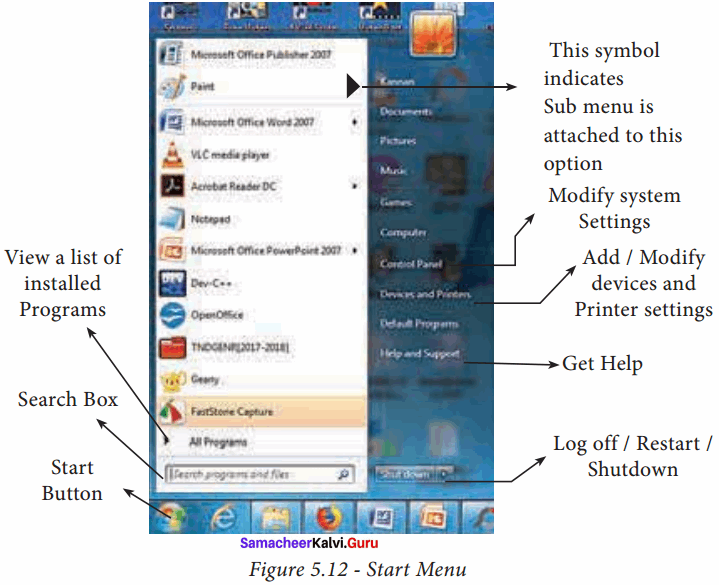
- Double Clicking on the Removable Disk associated with the USB flash drive.
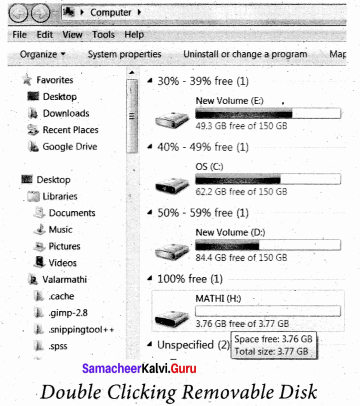
- Navigate to the folders in your computer containing files you want to transfer. Right – click on the file you want to copy, then select Copy.
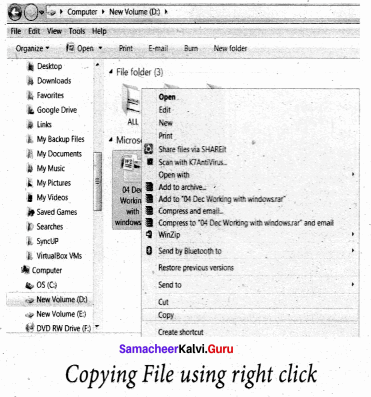
- Return to the Removable Disk window, right – click within the window, then select Paste.
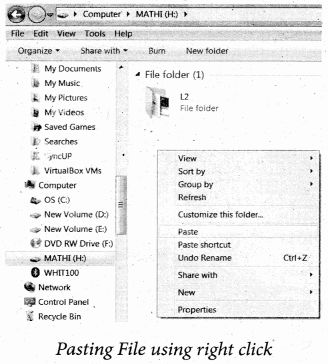
METHOD II – Send To:
- Plug the USB flash drive directly into an available USB port.
- Navigate to the folders in your computer containing files you want to transfer.
- Right – click on the file you want to transfer to your removable disk.
- Click Send To and select the Removable Disk associated with the USB flash drive.
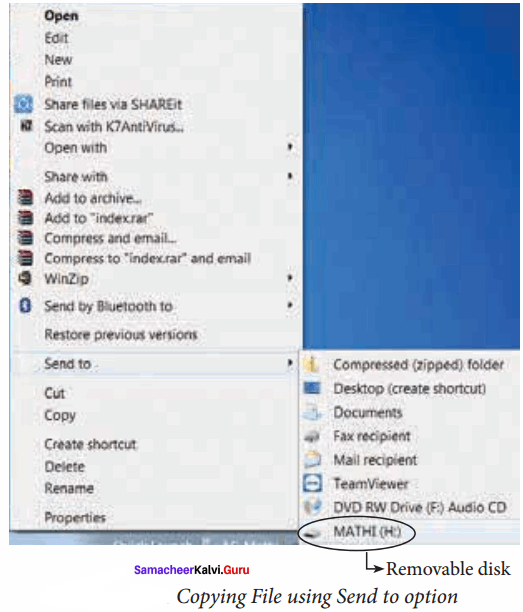
Question 4.
Explain the various elements of a window.
Answer:
Elements of a window:
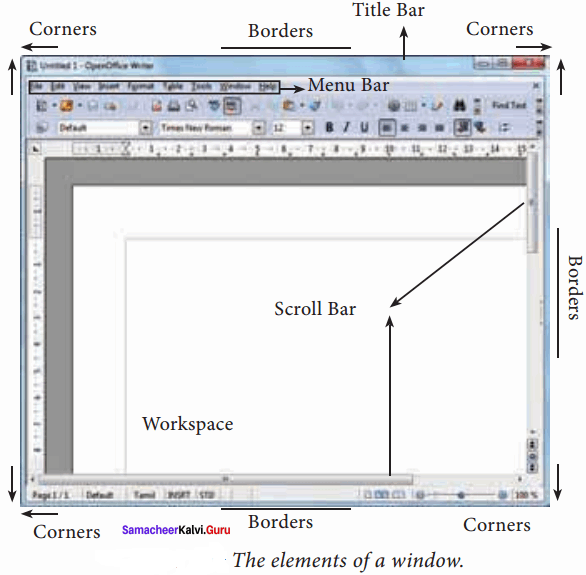
Title Bar : The title bar will display the name of the application and the name of the document opened. It will also contain minimize, maximize and close button.
Menu Bar : The menu bar is seen under the title bar. Menus in the menu bar can be accessed by pressing Alt key and the letter that appears underlined in the menu title. Additionally, pressing Alt or F10 brings the focus on the first menu of the menu bar. In Windows 7, in the absence of the menu bar, click Organise and from the drop down menu, click the Layout option and select the desired item, from that list.
The Workspace : The workspace is the area in the document window to enter or type the text of your document.
Scroll bars : The scroll bars are used to scroll the workspace horizontally or vertically.
Corners and borders : The comers and borders of the window helps to drag and resize the windows. The mouse pointer changes to a double headed arrow when positioned over a border or a comer. Drag the border or comer in the direction indicated by the double headed arrow to the desired size as shown in the Figure. The window can be resized by dragging the comers diagonally across the screen.
Question 5.
Explain various methods of creating Files and Folders.
Answer:
Creating files and Folders:
Creating Folders:
You can store your files in many locations – on the hard disk or in other devices. To better organise your files, you can store them in folders.
There are two ways in which you can create a new folder:
Method I:
Step 1: Open Computer Icon.
Step 2: Open any drive where you want to create a new folder. (For example select D:)
Step 3: Click on File → New → Folder.
Step 4: A new folder is created with the default name “New folder”.
Step 5: Type in the folder name and press Enter key.
Method II:
In order to create a folder in the desktop:
Step 1: In the Desktop, right click → New → Folder.
Step 2: A Folder appears with the default name “New folder” and it will be highlighted.
Step 3: Type the name you want and press Enter Key.
Step 4: The name of the folder will change.
Question 6.
Explain how will you rename files and folders.
Answer:
Renaming Files or Folders:
There are number of ways to rename files or folders. You can rename using the File menu, left mouse button or right mouse button.
Method I:
Using the FILE Menu
- Select the File or Folder you wish to Rename.
- Click File → Rename.
- Type in the new name.
- To finalise the renaming operation, press Enter.
Method II:
Using the Right Mouse Button
- Select the file or folder you wish to rename.
- Click the right mouse button over the file or folder.
- Select Rename from the pop-up menu. ’
- Type in the new name.
- To finalise the renaming operation, press Enter.
- The folder “New Folder” is renamed as C++.
Method III:
Using the Left Mouse Button
- Select the file or folder you wish to rename.
- Press F2 or click over the file or folder. A surrounding rectangle will appear around the name.
- Type in the new name.
- To finalise the renaming operation, press Enter.
Question 7.
How will you move the file or folder from one place to another?
Answer:
Moving/Copying Files and Folders:
You can move your files or folders to other areas using variety of methods.
Moving Files and Folders:
Method I – CUT and PASTE
To move a file or folder, first select the file or folder and then choose one of the following:
- Click on the Edit → Cut or Ctrl + X Or right click → cut from the pop – up menu.
- To move the file(s) or folder(s) in the new location, navigate to the new location and paste it using Click Edit → Paste from edit menu or Ctrl + V using keyboard.
- Or Right click → Paste from the popup menu. The file will be pasted in the new location.
Method II – Drag and Drop:
In the disk drive window, we have two panes called left and right panes. In the left pane, the files or folders are displayed like a tree structure. In the right pane, the files inside the specific folders in the left pane are displayed with various options.
- In the right pane of the Disk drive window, select the file or folder you want to move.
- Click and drag the selected file or folder from the right pane, to the folder list on the left pane.
- Release the mouse button when the target folder is highlighted (active).
- Your file or folder will now appear in the new area.
Question 8.
How will you copy files and folders.
Answer:
Copying Files and Folders:
There are variety of ways to copy files and folders:
Method I – COPY and PASTE:
To copy a file or folder, first select the file or folder and then choose one of the following:
- Click Edit → Copy or Ctrl + C or right click → Copy from the pop – up menu.
- To paste the file(s) or folder(s) in the new location, navigate to the target location then do one of the following:
- Click Edit → Paste or Ctrl + V.
- Or Right click → Paste from the pop – up menu.
Method II – Drag and Drop:
- In the RIGHT pane, select the file or folder you want to copy.
- Click and drag the selected file and/or folder to the folder list on the left, and drop it where you want to copy the file and/or folder.
- Your file(s) and folder(s) will now appear in the new area.
Question 10.
Explain various menu bar Indicator.
Menu bar:
The menu bar is located at the top of the screen. The menu bar incorporates common functions used in Ubuntu. The frequently used icons in the menu bar are found on the right. The most common indicators in the Menu bar are located in the indicator or notification area.
Network indicator:
This manages network connections, allowing you to connect to a wired or wireless network. Text entry settings:
This shows the current keyboard layout (such as Eli, Fr, Ku, and so on). If more than one keyboard layout is shown, it allows you to select a keyboard layout out of those choices. The keyboard indicator menu contains the following menu items: Character Map, Keyboard Layout Chart, and Text Entry Settings.
Messaging indicator:
This incorporates your social applications. From here, you can access instant messenger and email clients.
Sound indicator:
This provides an easy way to adjust the volume as well as access your music player.
Clock:
This displays the current time and provides a link to your calendar and time and date settings.
Question 11.
Explain various elements of Ubuntu.
Answer:
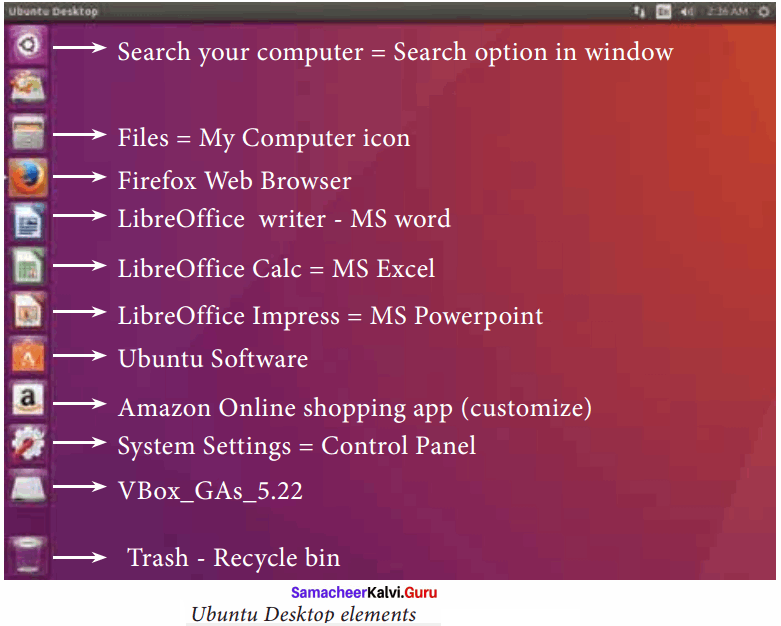
Search your Computer Icon : This icon is equal to search button in Windows OS. Here, you have to give the name of the File or Folder for searching them.
Files : This icon is equivalent to My Computer icon. From here, you can directly go to Desktop, Documents and so on.
Firefox Web Browser : By clicking this icon, you can directly browse the internet. This is equivalent to clicking the Web Browser in Task bar in Windows.
Libre Office Writer : This icon will directly take you to document preparation application like MS Word in Windows.
Libre Office Calc : This icon will open LibreOffice Calc application. It is similar to MS Excel in Windows.
Libre Office Impress : By clicking this icon, you can open LibreOffice Impress to prepare any presentations in Ubuntu like MS PowerPoint.
Ubuntu Software Icon : This icon will let you add any additional applications you want. This can be done by clicking the Update option at the top right comer of that screen.
Online Shopping icon : Using this icon user can buy and sell any products online.
System Settings Icons : This icon is similar to the Control panel in the Windows Operating System. But here, you need to authenticate the changes by giving your password. You cannot simply change as you do in Windows.
Trash : This icon is the equivalent of Recycle bin of windows OS. All the deleted Files and Folders are moved here.